Synchronization Settings
Synchronization Settings
FreeFileSync User Manual:
Synchronization Settings
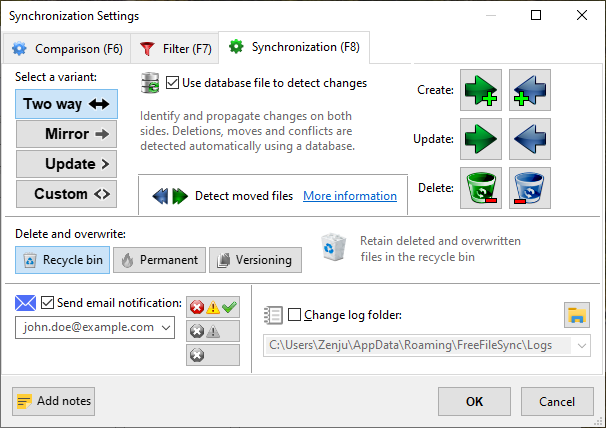
Synchronization Variants
- • If both left and right folders contain files you're working on, and you want changes (creates, updates, and deletes) to flow in both directions, then select Two way .
Database files ("sync.ffs _ db") will be created after the first sync and be used to compare the current file system state against the last synchronization in order to determine the sync directions. - • If one folder contains your work files and the other is for backup, then select the Mirror variant.
The left folder is the source and the right folder the target. The synchronization will create and delete files on the target as needed until it becomes an exact copy of the source. - • If you only want to add files to your backup, but never delete, then select the Update variant.
Files deleted on the source side will not cause file deletion on the backup drive (e.g. after you've made room for new photos on a digital camera). On the other hand, files deleted on the backup drive will not be copied over a second time (e.g. after you have removed photos you don't want to keep).
Detect Moved Files
Note
- • Detection of moved files is not yet possible when synchronizing a folder pair for the first time. Only beginning with the second sync the database files are available to determine moved files.
- • Detection is not supported on file systems that don't have (stable) file IDs . Most notably, certain file moves on FAT file systems cannot be detected. Also, protocols like SFTP do not support move detection. In these cases FreeFileSync will automatically fall back to "copy and delete".