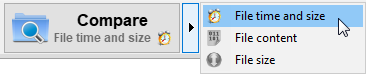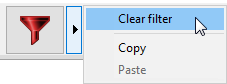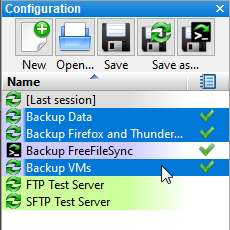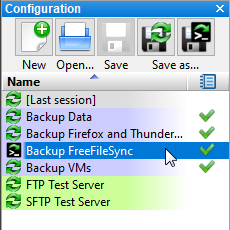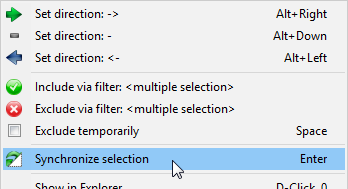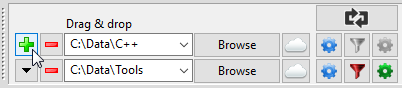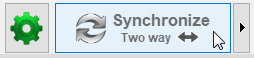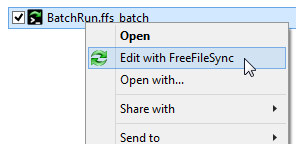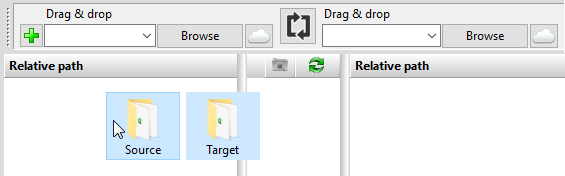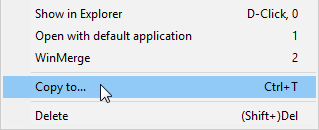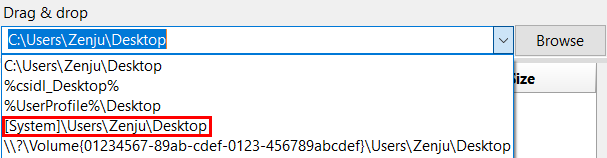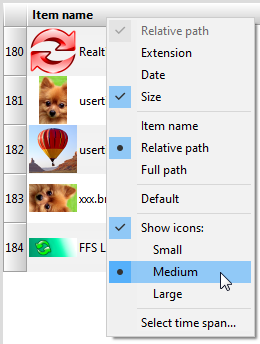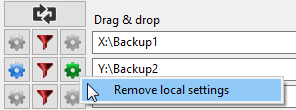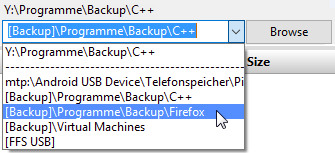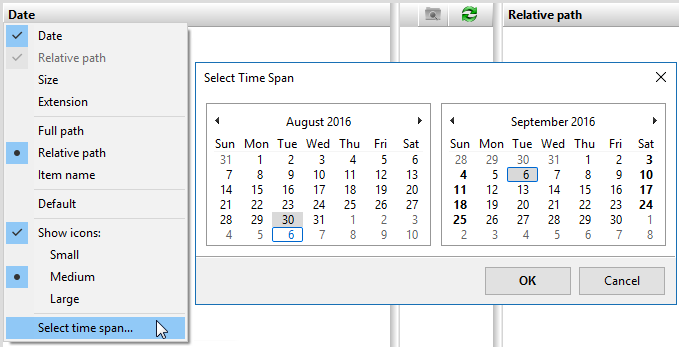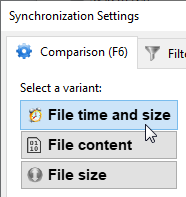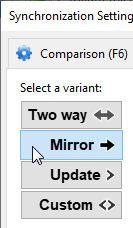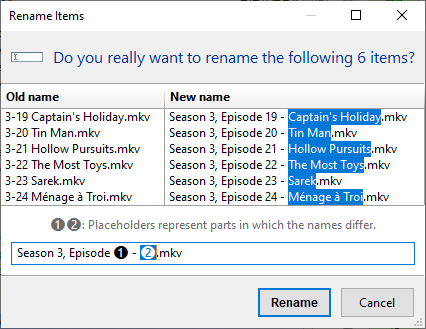Tips and Tricks
Tips and Tricks
FreeFileSync User Manual:Quick Start Command Line Comparison Settings Daylight Saving Time Exclude Files Expert Settings External Applications Macros Performance RealTimeSync RTS: Run as Service Schedule Batch Jobs Synchronization Settings (S)FTP Setup Tips and Tricks Variable Drive Letters Versioning Volume Shadow Copy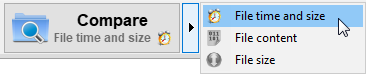
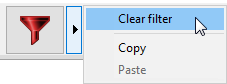
 Select multiple configurations at a time:
Select multiple configurations at a time: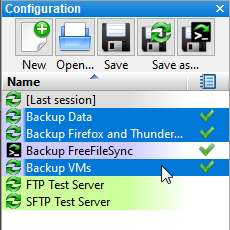 Select multiple items via mouse, and refine the selection by holding the Control key while clicking.Start comparison directly by double-clicking on a configuration:
Select multiple items via mouse, and refine the selection by holding the Control key while clicking.Start comparison directly by double-clicking on a configuration: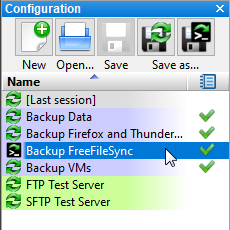 Run a partial synchronization only for the currently selected files:
Run a partial synchronization only for the currently selected files: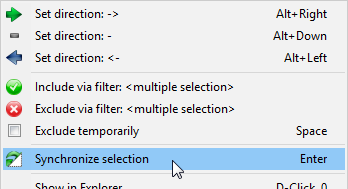 Synchronize multiple folder pairs at a time with different configurations:
Synchronize multiple folder pairs at a time with different configurations: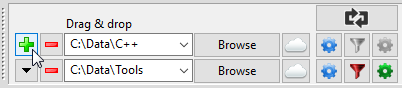 Start synchronization directly without clicking on compare first:
Start synchronization directly without clicking on compare first: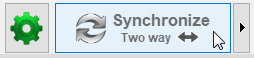 Move a window by clicking on a free area and holding the mouse button:
Move a window by clicking on a free area and holding the mouse button: Open a batch configuration for edit via the Windows Explorer context menu:
Open a batch configuration for edit via the Windows Explorer context menu: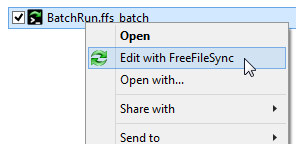 Drag and drop two folders at a time from Windows Explorer to fill a folder pair in one go:
Drag and drop two folders at a time from Windows Explorer to fill a folder pair in one go: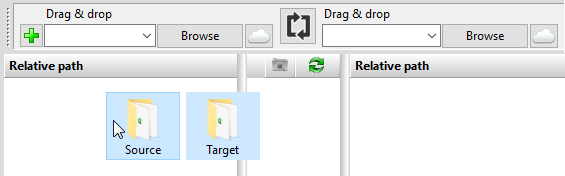 Copy files selected on the main dialog to an alternate folder and thereby save a "diff":
Copy files selected on the main dialog to an alternate folder and thereby save a "diff":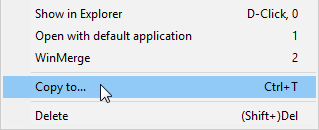 Use a volume name instead of a drive letter:
Use a volume name instead of a drive letter: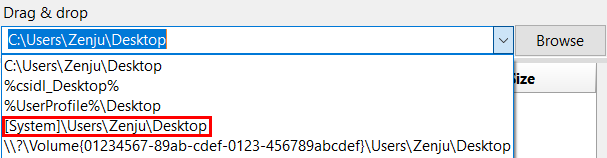 Show thumbnail icons via the column header context menu:
Show thumbnail icons via the column header context menu: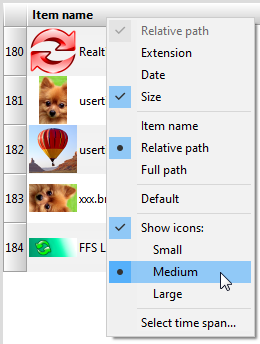 Save the current view filter selection as default:
Save the current view filter selection as default: Remove local settings from individual folder pairs:
Remove local settings from individual folder pairs: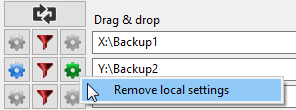 Remove obsolete paths from the folder drop-down by using mouse hover and Delete key:
Remove obsolete paths from the folder drop-down by using mouse hover and Delete key: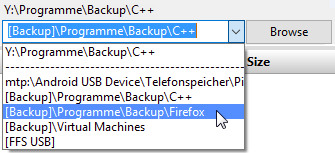 Select a time span for files to include via the date column context menu:
Select a time span for files to include via the date column context menu: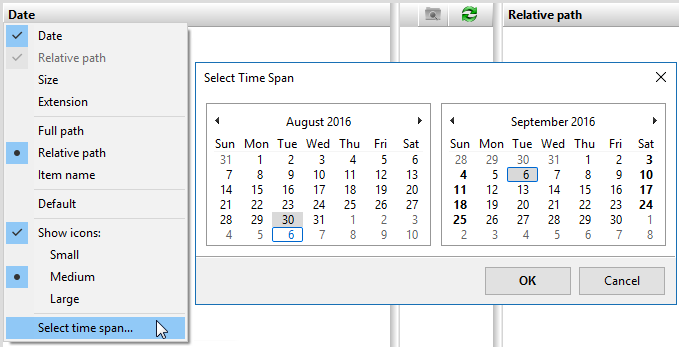 Double-click on comparison and synchronization variants to confirm the dialog:
Double-click on comparison and synchronization variants to confirm the dialog: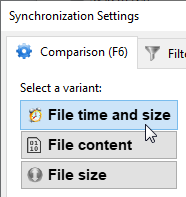
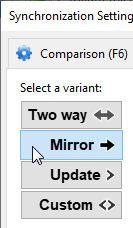 Select multiple files and rename all of them in one go (via context menu or F2 key):
Select multiple files and rename all of them in one go (via context menu or F2 key):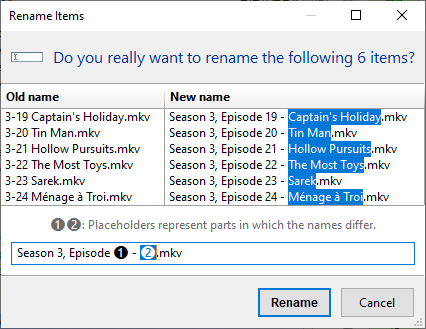
Tips and Tricks
Change settings with a single mouse click: Press and hold the right mouse button until the context menu is shown, then release while over the selection: